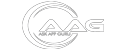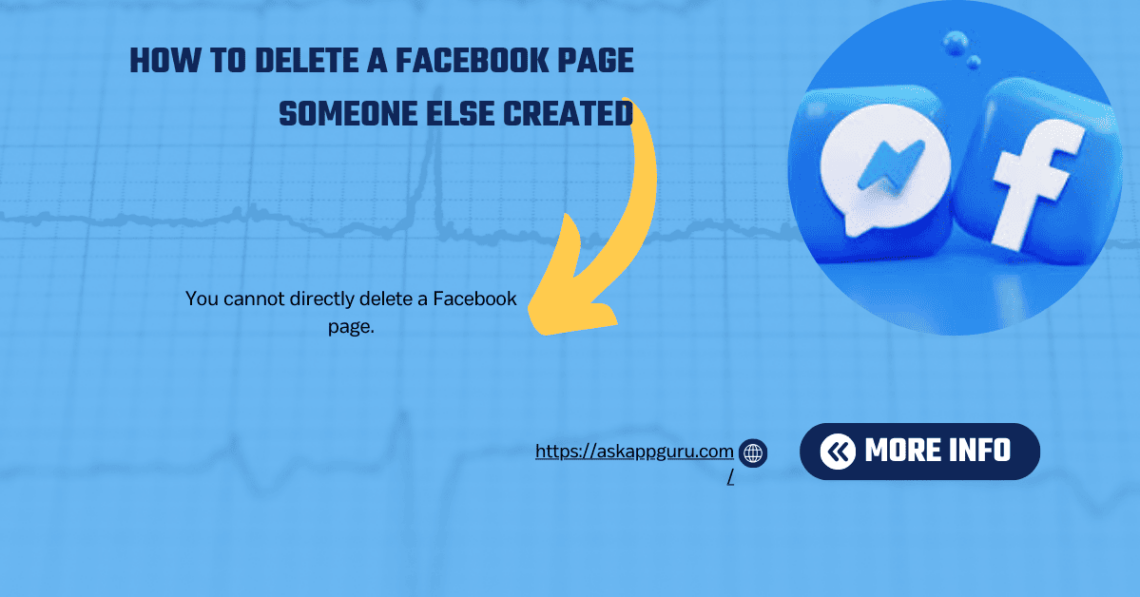Businesses, brands, and public personalities all need Facebook pages. However, if someone else has created a Facebook page that you want to remove, it can be challenging. In this guide, we will explain How to Delete a Facebook Page Someone Else Created and the necessary steps to delete a Facebook page that was created by someone else, whether you are the rightful owner or need to report unauthorized activity.
“Unlock the secrets of iOS and Android social media apps at AskAppGuru.com—your go-to hub for expert tips, reviews, and strategies to thrive in the digital world.”
Understanding Facebook’s Page Ownership Policies
Before proceeding, it is crucial to understand how Facebook manages page ownership:
- Facebook pages can be created by anyone.
- The creator of a page is the initial admin and controls the page’s settings.
- Facebook only allows admins to delete pages.
- If you are not an admin, you will need to request admin access or report the page.
How to Delete a Facebook Page Someone Else Created Without Admin Access?
You cannot directly delete a Facebook page created by someone else, but you can report it to Facebook for review and possible removal.
Step 1: Check If You Are an Admin
The first step is to determine whether you already have admin rights on the page:
- Log in to your Facebook account.
- Navigate to the Facebook Page you want to delete.
- Click on Settings at the left sidebar.
- Under Page Roles, check if your name appears as an admin.
If You Are an Admin:
If you have admin rights, you can proceed with the deletion process.
- Click on Settings at the top of the page.
- Select General from the left menu.
- Scroll down to Remove Page.
- Click Delete [Page Name] Permanently.
- Confirm the deletion.
After initiating the deletion, Facebook allows a 14-day grace period during which you can cancel the deletion if needed.
Step 2: Request Admin Access from the Current Admin
If you are not an admin but believe you should have access, follow these steps:
- Contact the current admin and request them to add you as an admin.
- If they agree, they can:
- Go to Page Settings.
- Select Page Roles.
- Add you as an Admin.
- Once you gain admin access, follow Step 1 to delete the page.
If the current admin refuses to grant access, alternative steps are necessary.
Step 3: Report the Facebook Page for Violation
If someone has created a page impersonating you or your brand, you can report the page to Facebook. Here’s how:
For Personal Impersonation:
- Go to the fake page.
- Click on the three dots (More options) below the page’s cover photo.
- Select Find Support or Report Page.
- Choose Scams and Fake Pages or Pretending to Be Someone.
- Submit your report after following the instructions.
For Business/Brand Impersonation:
- Visit Facebook’s Intellectual Property Help Center.
- Submit a trademark or copyright infringement report.
- Present supporting documentation, such as company registration records.
Facebook will review the request and may remove the page.
Step 4: Legal Action for Unauthorized Page Use
If Facebook does not take action or if the page is causing harm to your reputation, you may need to explore legal options:
- Contact a lawyer to send a cease and desist letter.
- File a DMCA takedown request for copyrighted content.
- Report the page under Facebook’s Community Standards.
Step 5: Monitor and Follow Up
After submitting your request:
- Facebook will typically respond within 48 hours to a few weeks.
- Check your Support Inbox in Facebook Help Center for updates.
- For more exposure, submit more reports if the page is still active.
FAQS
how to deactivate facebook
Go to Settings & Privacy > Settings > Accounts Center > Personal Details > Account Ownership and Control > Deactivation or Deletion, then select Deactivate Account and follow the prompts.
how to deactivate facebook page
Go to Meta Business Suite > Settings > Page Settings > Access and Control > Deactivation and Deletion, then select Deactivate Page and follow the prompts.
how to remove admin from facebook page
Go to Meta Business Suite > Settings > Page Roles, find the admin you want to remove, click Edit, then select Remove and confirm the action.
why can’t i delete my facebook account
You may be unable to delete your Facebook account due to pending admin rights on a page, active ads or payments, recent login attempts, or a temporary restriction by Facebook.
how to remove myself as admin on facebook page
Go to Meta Business Suite > Settings > Page Roles, find your name, click Edit, select Remove, and confirm the action.
how to unlink a facebook page from my personal account
Go to Meta Business Suite > Settings > Accounts > Linked Accounts, find the page, click Unlink, and confirm the action.
how to change an admin on a facebook page
Go to Meta Business Suite > Settings > Page Roles, find the person, click Edit, select Admin, and confirm the change.
how to check admins of a facebook page
Go to Meta Business Suite > Settings > Page Roles, and you will see a list of all admins and their roles.
how to delete a facebook page
Go to Meta Business Suite > Settings > Page Settings > Access and Control > Deactivation and Deletion, select Delete Page, and follow the prompts.
How to delete facebook account
Go to Settings & Privacy > Settings > Accounts Center > Personal Details > Account Ownership and Control > Deactivation or Deletion, select Delete Account, and follow the prompts.
click above the link for complete step-by-step tips and tricks.
how do you find out who owns a facebook page
Go to Meta Business Suite > Settings > Page Transparency, where you can see the page owner and managing admins.
Conclusion about How to Delete a Facebook Page Someone Else Created
Although deleting a Facebook page that was made by someone else can be difficult, you have a better chance of success if you follow these instructions. If you have admin access, deletion is straightforward. If not, requesting access, reporting violations, or pursuing legal action are the best alternatives.