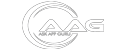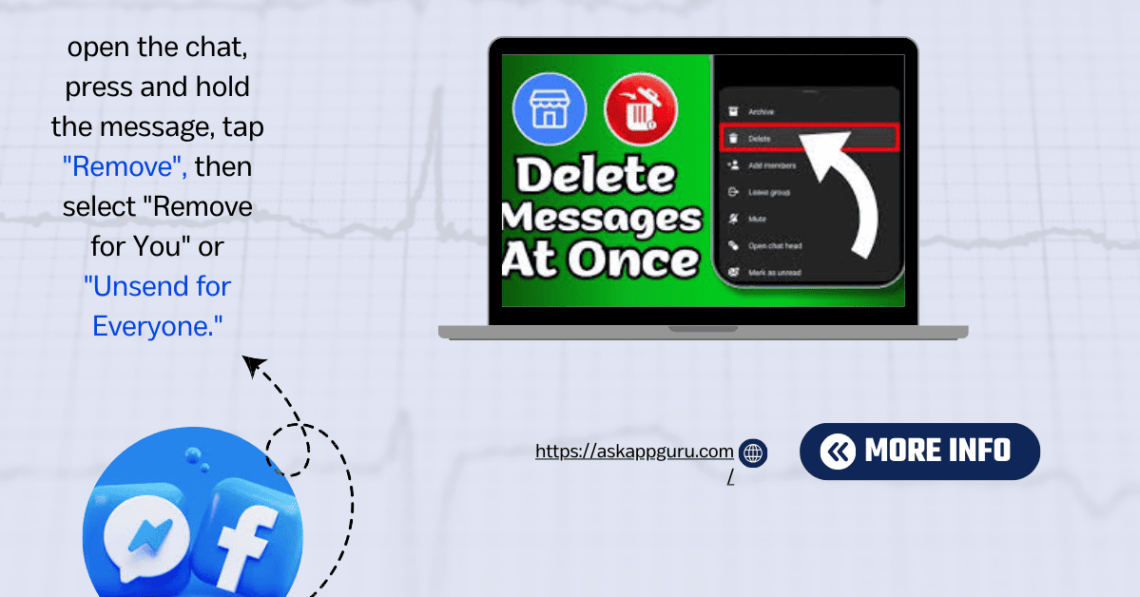Facebook Marketplace has grown in popularity as a platform for buying and selling goods, but a seamless experience depends on efficient message management.f you want to delete Facebook marketplace messages, follow this detailed guide to ensure you remove unwanted conversations permanently.
“Unlock the secrets of iOS and Android social media apps at AskAppGuru.com—your go-to hub for expert tips, reviews, and strategies to thrive in the digital world.”
Why You Might Want to Delete Facebook Marketplace Messages
There are several reasons why you may want to delete messages from Facebook Marketplace:
- Privacy concerns – Removing sensitive information from chat history.
- Decluttering your inbox – Keeping your messages organized by eliminating old conversations.
- Avoiding spam messages – Getting rid of messages from unknown or untrusted sources.
- Mistaken conversations – Deleting accidental messages to avoid confusion.
Regardless of the reason, Facebook provides multiple ways to delete Marketplace messages, depending on whether you are using a mobile device or a desktop.
How to Delete Facebook Marketplace Messages on Mobile (Android & iOS)
If you are using Facebook Messenger on your smartphone, follow these steps:
Step 1: Open Facebook Messenger
- Launch the Messenger app on your phone.
- Ensure you are logged in to the correct Facebook account.
Step 2: Locate the Conversation
- Tap on the Chats tab at the bottom.
- Scroll to find the Facebook Marketplace conversation you want to delete.
Step 3: Delete the Conversation
- For iPhone Users: Swipe left on the conversation and tap More → Delete → Confirm Deletion.
- For Android Users: Press and hold the conversation, then tap Delete → Confirm.
This will remove the conversation from your Messenger but will not delete it from the recipient’s inbox.
How to Delete Facebook Marketplace Messages on Desktop
For those accessing Facebook Messenger through a web browser on a PC or Mac, follow these steps:
Step 1: Open Facebook Messenger
- Go to Messenger or click the Messenger icon in the top-right corner of Facebook.
- Log in to your account if required.
Step 2: Find the Conversation
- Use the search bar or scroll through your chats to find the message thread related to Facebook Marketplace.
Step 3: Delete the Conversation
- Hover over the conversation and click on the three-dot menu (⋮).
- Select Delete → Confirm Deletion.
Once deleted, the conversation is removed from your chat list, but the recipient can still see the messages unless they delete them too.
How to Delete Individual Facebook Marketplace Messages
Instead of deleting the entire conversation, you may want to remove only specific messages. Here’s how:
On Mobile:
- Open Messenger and find the chat.
- Tap and hold the specific message you want to delete.
- Tap Remove and select Unsend for Everyone or Remove for You.
- Unsend for Everyone – Deletes the message for both you and the recipient.
- Remove for You – Deletes the message only from your chat.
On Desktop:
- Open Messenger and find the chat.
- Hover over the message you want to delete.
- Click on the three-dot menu next to the message.
- Select Remove → Unsend for Everyone or Remove for You.
How to Archive Facebook Marketplace Messages Instead of Deleting
If you do not want to delete messages permanently but wish to hide them from your inbox, archiving is a great option:
On Mobile:
- Open Messenger and locate the conversation.
- Swipe left (iPhone) or press and hold (Android) on the chat.
- Tap Archive.
On Desktop:
- Open Messenger and hover over the conversation.
- Click the three-dot menu and select Archive.
Archived messages can be retrieved anytime by searching for the recipient’s name in Messenger.
Can You Recover Deleted Facebook Marketplace Messages?
Once a message or conversation is deleted permanently, it cannot be recovered. However, you can try:
- Checking the recipient’s inbox – If they have not deleted the messages, they can send you a copy.
- Downloading your Facebook data – Sometimes, old messages are stored in your archived data. Go to Settings → Your Facebook Information → Download Your Information.
- Using third-party tools – Some data recovery software claims to restore deleted messages, but use them with caution as they are not officially supported by Facebook.
How to Prevent Accidental Message Deletion
To avoid losing important Facebook Marketplace messages:
- Use the Archive feature instead of deleting messages.
- Take screenshots of important conversations.
- Back up your Facebook data periodically.
Conclusion about delete Facebook marketplace messages
Managing messages effectively on Facebook Marketplace ensures a better buying and selling experience. Whether you need to delete, archive, or recover messages, following the right steps helps maintain a clean and organized inbox.
FAQS ABOUT delete Facebook marketplace messages
What happened to Facebook Marketplace
Facebook Marketplace is still available, but some users may experience restrictions or changes based on their location, account status, or Meta’s policies. If you can’t access it, try updating your app, checking community standards, or ensuring your account is in good standing. click above the link for step by step guide.
how do you delete messages on messenger?
To delete messages on Messenger, follow these steps:
Open Messenger and go to the chat.
Press and hold the message you want to delete.
Tap “Remove” (on mobile) or click the three dots (⋮) > Remove (on desktop).
Choose “Unsend for Everyone” to delete it for both parties or “Remove for You” to delete it only from your chat.
Note: “Unsend for Everyone” is only available for a limited time after sending the message.
can you see fb message the recipient deleted
No, if the recipient unsent the message, you cannot see it.
how to recover deleted messages on messenger
To recover deleted messages on Messenger, check Archived Chats, download your Facebook data, or restore from a backup if available. If permanently deleted, recovery is not possible.
how to see community message history on facebook after deleted
Once a community message is deleted on Facebook, it cannot be recovered or viewed again unless you have a backup or archived it before deletion.
how do i delete multiple messages from messenger?
To delete multiple messages from Messenger, you must delete them one by one, as Messenger does not support bulk deletion. You can:
On Mobile: Press and hold a message, tap “Remove”, then select “Remove for You” or “Unsend for Everyone”.
On Desktop: Click the three dots (⋮) next to a message, then choose “Remove”.
For entire conversations, swipe left (on mobile) or click the three dots (on desktop) and select “Delete Chat”.
why is marketplace gone?
Facebook Marketplace may be gone due to location restrictions, account issues, policy violations, or app updates. Try making sure your account is in good standing, upgrading your app, or looking at community guidelines.
why did my facebook marketplace disappeared
Your Facebook Marketplace may have disappeared due to location restrictions, account issues, policy violations, or app updates. Try checking the status of your account, upgrading the app, or making sure you abide by Facebook’s community standards.
can someone see an unsent message?
No, once a message is unsent on Messenger, the recipient cannot see it anymore. However, they may have seen it before you unsent it.