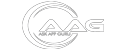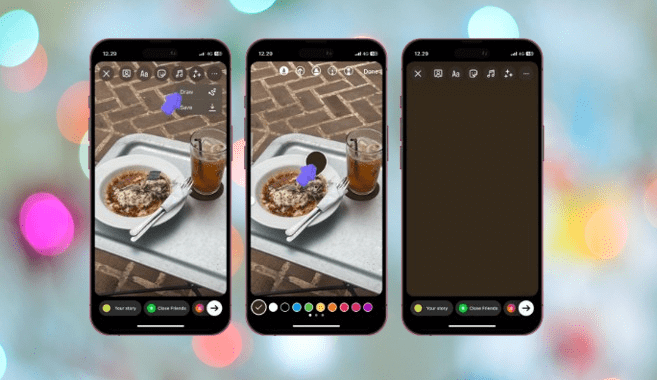This guide will show you how to change background color on instagram story in a few easy steps. You can choose any color to fit the mood you want for your story!
Instagram: Share your moments with the world through photos and videos, enhanced by creative filters and engaging features. (This emphasizes both visual sharing and user interaction) fallow for more social tips and tricks in askappguru
how to change background color on instagram story
I just learned how to change the background color of my instagram stories
- Open your Instagram app and go to Stories (swipe right or tap your profile picture).
- Add a photo or video (or just use the blank canvas).
- Tap the “Draw” icon (looks like a squiggly line) at the top right.
- Choose the pen tool (first icon) and pick your desired color.
- Long press anywhere on the background to fill it completely.
how to change background color on instagram story when sharing post
Sharing a captivating Instagram post to your story is a great way to engage your audience. But sometimes, the default background color might not quite match the vibe you’re going for.
Fear not, fellow content creators! Here at [Your Name/Brand Name] (we’re Instagram story experts!), we’ll guide you through two effective methods to customize the background color when sharing a post:
Method 1: Utilizing the Draw Tool
- Share to Story: Find the post you want to share and tap the paper airplane icon. Then, choose “Add post to your story.”
- Activate Draw Tool: Locate the squiggly line icon at the top right corner (it represents the drawing tools). Tap it to reveal the color palette.
- Select Your Color: Explore the color options and pick the one that perfectly complements your shared post.
- Fill the Background: Hold down your finger anywhere on the blank space around the shared post. This will fill the entire background with your chosen color.
Method 2: Creative Cover-Up with Stickers
- Share to Story: As in Method 1, share the desired post to your story.
- Sticker Time: Tap the sticker icon (represented by a smiley face) at the top right corner.
- Photo Sticker Magic: Choose “Photo” from the sticker options. This allows you to select an image from your camera roll.
- Strategic Placement: Pick a background image (a solid color works well) and expand it using two fingers until it covers most of the screen, leaving a tiny sliver of the shared post visible at the top.
- Layer and Refine: Tap the sliver of the shared post to bring it to the foreground. This will effectively cover the unwanted background with your chosen image.
- Fine-Tuning: Adjust the size and position of the shared post and background image for a seamless look.
Create Gradient Background Color for Instagram Story
Tired of flat colors in your Instagram stories? Spice things up with a captivating gradient background! As Instagram story experts, we’ll guide you through the process in a snap:
Here’s the Magic:
- Open the Story Canvas: Launch the Instagram app and head to Stories (swipe right or tap your profile picture).
- Tap the “Create” (Aa) Icon: Located on the left side of the screen. This activates the solid color background option.
- Explore the Gradient Wonderland: Swipe through the various pre-made gradient options at the bottom right corner (represented by a small colored circle). Each tap unveils a different gradient combination.
- Find Your Perfect Blend: Keep swiping until you discover the gradient that perfectly complements your story’s message and visuals.
How to change background color on Instagram Story iPhone
On iPhone Instagram Stories, open the Draw tool (squiggly line icon), pick your color, then hold down anywhere on the background to fill it!
How to change background color on Instagram Story (2024)
(Even in 2024!) Change your Instagram Story background by opening the Draw tool (squiggly line), picking a color, and holding it down on the screen to fill it in.